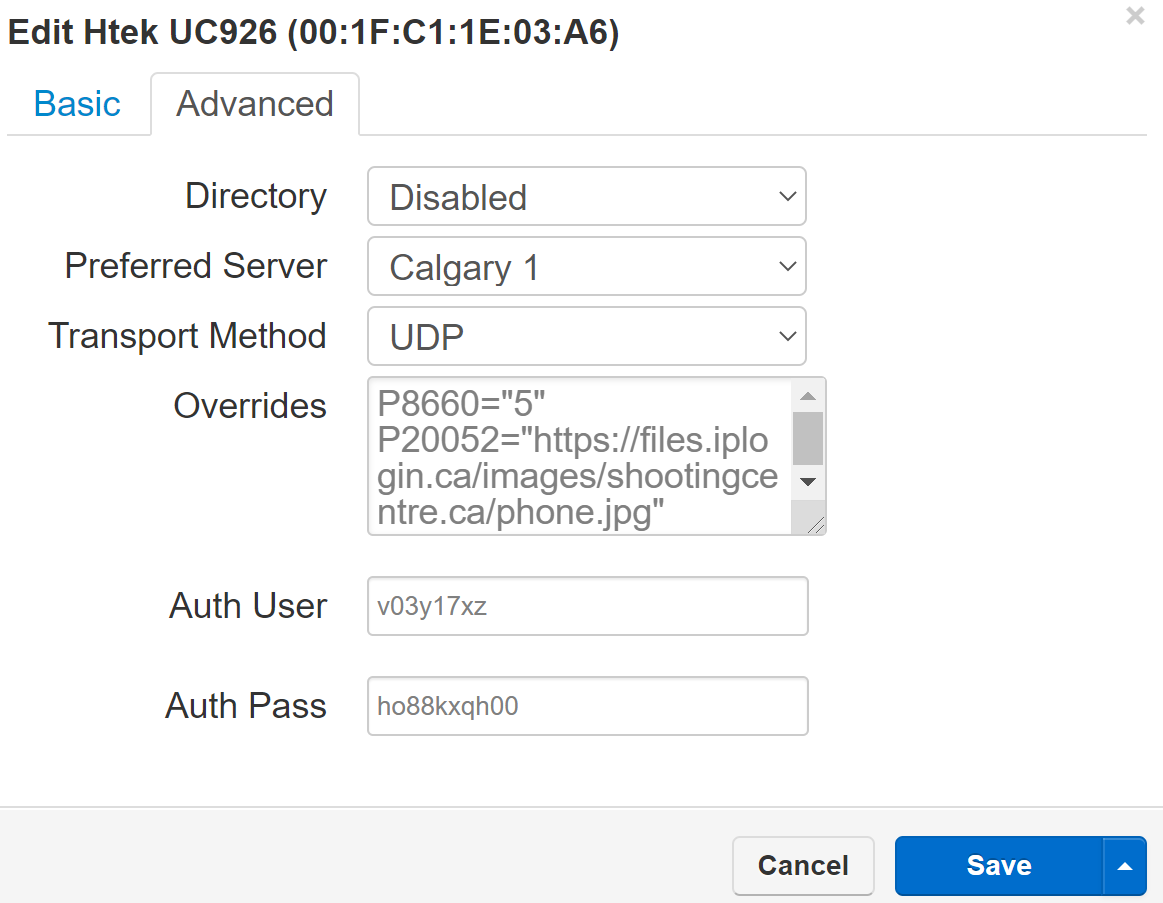Customize Image Options for Phone Wallpapers
Prerequisites
You must have access to Endpoints to access the FTP directory. Use your endpoints credentials when prompted for access.
Applying Custom Images to Devices
Several phone device series can display a company logo or customized image on the phone screen. The following table provides the parameters and device overrides to customize wallpaper images *(screensaver options indicated were applicable). Follow the steps below to customize the images.
Manufacturer |
Model |
Customization |
File Format |
Resolution |
File Size |
Override Codes |
Htek |
UC923/UC924/UC926 | Wallpaper |
.jpg |
320*240 |
<=2MB |
P8660="1" P20052="https://yourserver.com/wallpaper.jpg"
|
Htek |
UC923/UC924/UC926 | Screen Saver | .jpg |
320*240 | <=2MB |
P8950="1" and P20051="https://yourserver.com/screensaver.jpg"
|
Grandstream |
GXP2130 |
Wallpaper |
.jpg |
320*240 |
<-2MB |
P2916="1" and P2917="https://yourserver.com/wallpaper.jpg"
|
Grandstream |
GXP2130/GXP2140/GXP2160/GXP2170/GXP2135 |
Wallpaper |
.jpg |
480*272 |
<500KB |
P2916="1" and P2917="https://yourserver.com/wallpaper.jpg" |
Grandstream |
GRP2615 |
Wallpaper |
.jpg |
467*272 |
<500KB |
P2916="1" and P2917="https://yourserver.com/wallpaper.jpg"
|
SNOM |
D785 |
Wallpaper |
.jpg |
480*272 |
<500KB |
P-Values
For the wallpapers to remain the same after the device reboots, the specific P-values for the custom image files must be added to the device in the portal before rebooting. Select Inventory/Select Phone Hardware/Select the model by MAC Address/Select the Eclipse/Select Additional Phone Settings/In Advanced Phone Settings, add the P-Code Values in Overrides and click Done.