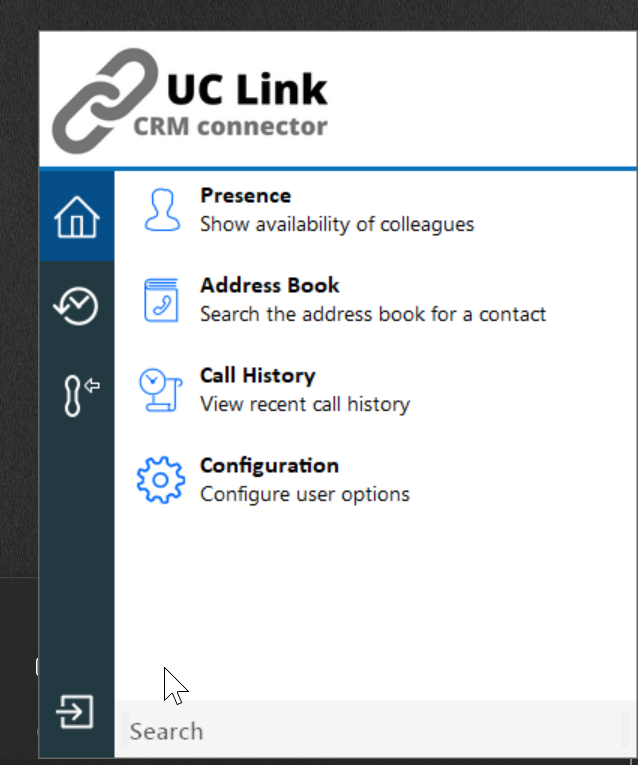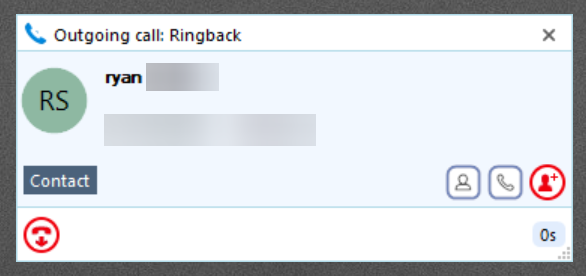UC Link CRM integrator
Table of Contents
Prerequisites: What is UC Link? CRM Integration Features Installation How it worksPrerequisites:
- Windows or Mac Operating system
- License key
- Login credentials for the phone system portal
Note: Supported features may vary depending on the integration.
What is UC Link?
UC LInk is a unified communications client designed to optimize users' use of their hosted telephony platform. It provides a core set of features that give business customers significant productivity gains. For example, call agents can see who is calling and quickly get the caller's details on the screen, or they can click on the caller's contact number to dial it automatically.
UCLink provides integration with hundreds of cross-vertical and vertical-specific contact-orientated business systems and
CRM applications, resulting in service response gains to business customers.
CRM Integration Features

-
Caller Preview: Preview who is calling before the call is answered and view additional caller
details, including notes, all from the unobtrusive Caller Preview window. -
Contact Searching: Search the contact directories of multiple integrated CRM(s) simultaneously,
and call or pop a contact from the results. -
Click-to-Dial: With a single click, dial a contact's phone number from within your integrated
CRM. -
Contact Popping: Pop the caller's contact record within the integrated CRM automatically on
incoming call, or manually via a single click. -
Add Contact / Account: Add new contacts to the integrated CRM from multiple locations, such
as the live call Preview window, Call history and Missed calls pop up. - Activity Logging: Manually or automatically creates an activity record of a call received within the integrated CRM and allows the addition of notes.
- Related Data: Quickly locate and view additional data related to the contact, including tickets, cases, activity records and emails.

Installation
- The first step is to configure your license key and users. To do this, contact sales, inform them of how many licenses you need, and provide a list of the extensions needing access. They will also need to know which CRM you intend to integrate with.
- Download and Unzip the installed from the below link
For Windows for Mac - Run the installer and follow the installation steps.
- Once installed, the application will launch and ask for the access code.
- Please enter NMOCLD
- After entering your license key, you will be prompted to log in with your portal credentials i.e. 101@abcplumbing.ca.
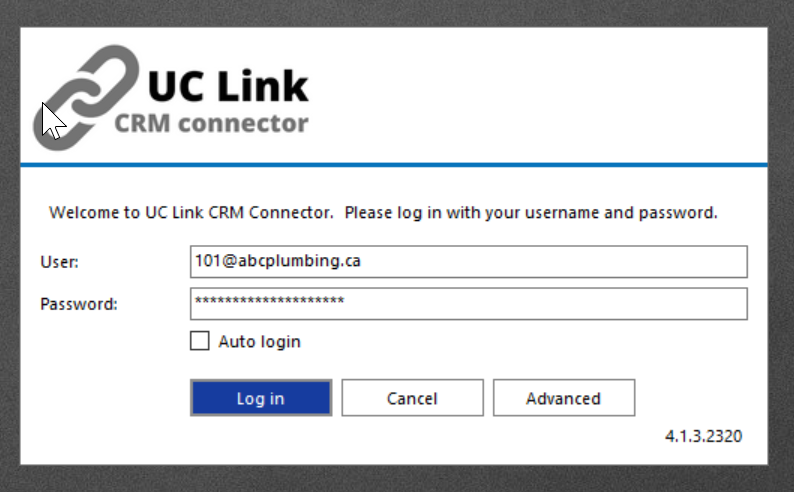
- Done!
How it works
- Right-click on the tray icon (green dot) and open the configuration option
- From here, click on (Add new) under the integrations menu item
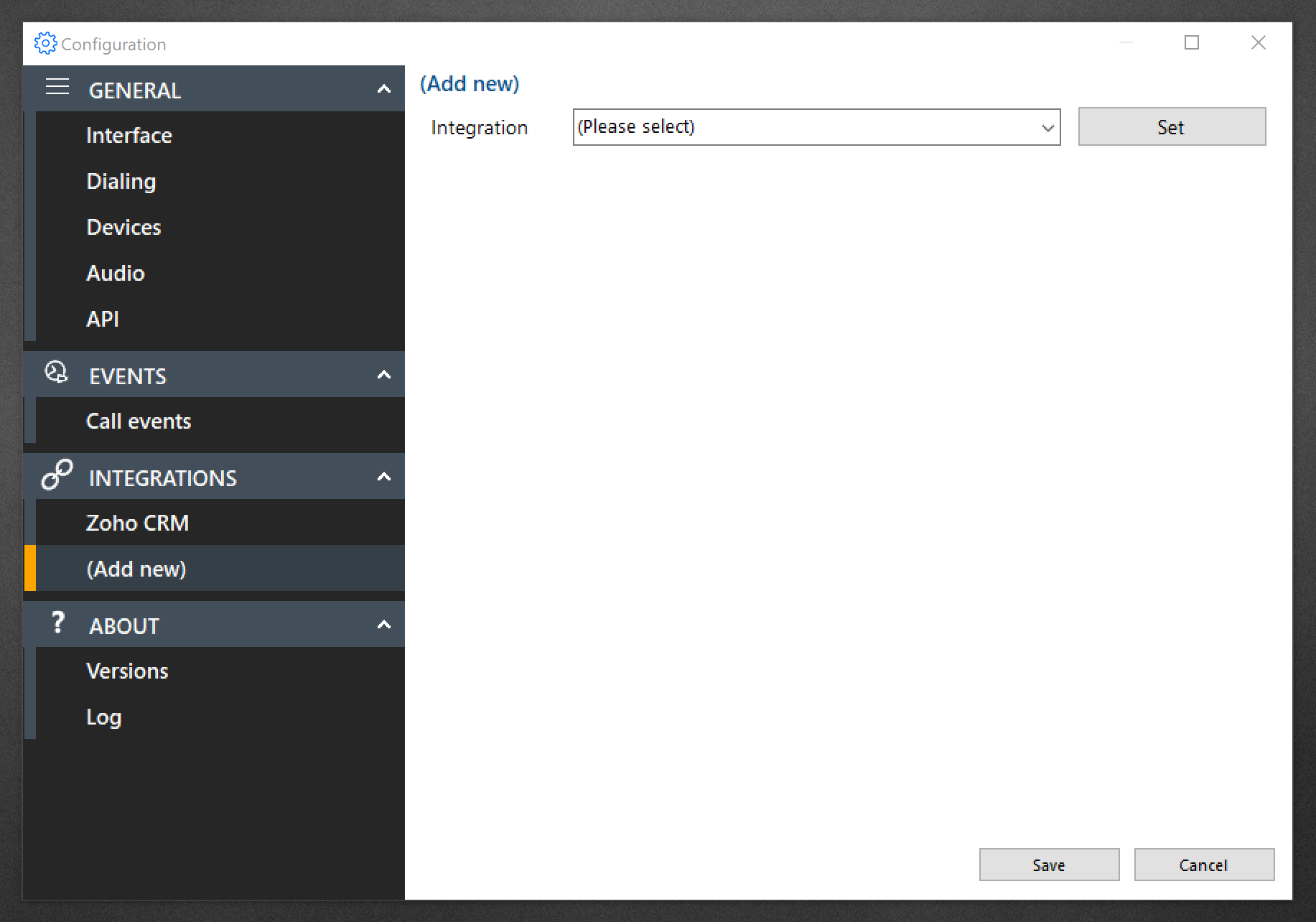
- Select your desired CRM from the list and Click Set.
- Now, your CRM should appear in the menu on the left; click on it
- Now, you will be presented with all the options available for your CRM and the options to connect UCLink to your CRM.
- The steps to connect to your CRM vary from CRM to CRM, but it is typically a simple process involving clicking "Authorise" and logging into your CRM.