Grandstream HT81x Setup
Prerequisites
- Access to the HT81x webgui
- Office Manager or higher user scope
- Manual device credentials found here
- SIP Trunk credentials will require a partner account or support to assist.
This KB will go over how to setup basic functionality of the Grandstream HT81x ATA. The HT81x can be used both by SIP trunks and by single connections.

Ensure the admin login password is changed from the default
SIP Account Setup
- Log into the HT81x webgui
- Locate the profile 1 section from the top menu.
- Fill in the appropriate manual device information. These will be the foundation of the registration.
- Profile Active - Yes
- Primary SIP Server - this will be the domain name where the device will be registered to.
- Prefer Primary SIP Server - Yes
- Outbound Proxy - This will be the outbound proxy that is provided where the manual device credentials were obtained.
- Prefer Primary Outbound Proxy - Yes
- SIP Transport - UDP by default
- NAT Traversal - UPnP
- DNS Mode - SRV
- DNS SRV use Registered IP - Yes
- Registration Expiration - 1
- Outgoing Call without Registration - No
- Some additional settings to optimize the registration and functionality of the device.
- Use Random SIP Port - Yes
- Use Random RTP Port - Yes
- Allow Incoming SIP Messages from SIP Proxy Only - Yes
- SIP REGISTER Contact Header Uses - WAN Address
- Preferred DTMF method - Set all Priority options to be RFC2833 (we only support RFC2833)
- Enable Call Features - No (all call features are handled by our system)
- Preferred Vocoder:
- PCMU
- G729
- PCMU
- PCMU
- PCMU
- PCMU
- PCMU
- Press the Apply button at the bottom of the page to apply the settings before continuing.
- Locate the FXS Ports section from the top menu
- Set the following per line
- SIP User ID - SIP username provided from manual device setup instructions
- Authenticate ID - SIP username provided from manual device setup instructions
- Password - SIP Password provided from manual device setup instructions.
- Enable Port - Yes
*The other options can be left blank unless required for more advanced setup. - Press the Apply button at the bottom of the page to apply the settings.
Once the above has navigate back to the Status section, and the line will now show as Registered
Per Line Registration
If each line is to have it's own registration, follow step 7 for each additional line, providing the unique username and password combination for each line. The pressing apply to apply the settings.
This will allow for multiple extensions to be uniquely rung by their individual extensions.
This will allow for multiple extensions to be uniquely rung by their individual extensions.
SIP Trunk Registration
When using the HT81x with a SIP trunk, the outbound proxy will need to be set to sip.siplogin.ca
To use the SIP Trunk registration, the steps are mostly the same above but you will register only the one line. the difference is setting the huntgroup option.
- Set Port 1 Hunting Group to be Active
- For each additional Port, set the Hunting Group to 1, this enables all other lines to be rung in the huntgroup fashion of either Circular or Linear

SIP Trunk Only - If you wish to have a specific number only ring a specific line, you can add the DID in 11 digit format to the desired Ports Request URI Routing ID setting.
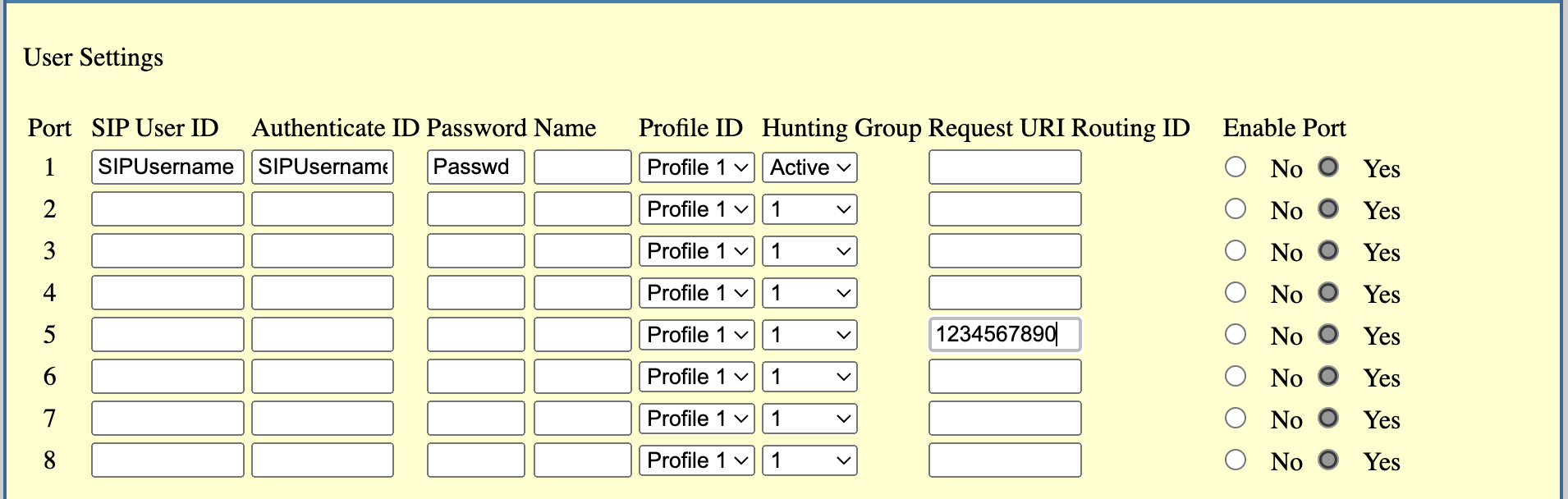
This will tell the system that any inbound call to 1234567890 will ring port 5 only.
Related Articles
Grandstream GXW410X PSTN Gateway Setup
Prerequisites Reseller or Higher scope Access to create a SIP Trunk GXW410x with Firmware version 1.4.1.5 Device can not be added like a normal device, support will need to manually add the device. Account Setup The Gateway requires a SIP Trunk ...Grandstream GXW4501 Setup
This article has been moved. https://knowhow.unitedcloud.ca/en_US/grandstream-gxw4501-setupGrandstream GDS3710 Setup
Prerequisites Access to the GDS3710 webgui Office Manager or higher user scope Manual device credentials found here This KB will go over how to setup basic functionality of the Grandstream GDS3710 video door system. Please use extension range ...Cisco SPA112/SPA122 ATA Manual Device Setup
Prerequisites Access to the Manager Portal Portal Setup Navigate to the Phones: Add Phone or Edit current phone: IMPORTANT NOTE: Before proceeding to Device Setup, make sure that the ATA is running firmware version 1.4.1 SR1 at least to avoid issues ...When to use a Gateway or an ATA
This guide is used to help the user decide whether to use a Gateway or ATA. Prerequisites None Introduction Gateways and ATA's may look similar but they serve 2 different functions. If you have an existing PBX that does not directly support a SIP ...