Site Manager - Device Defaults
Prerequisites:
- Site Manager or higher user scope
- Portal Access
- Access to the users sites.
Accessing the Sites Defaults
To add a device default to your site you will need to be logged into your domain.
1. Navigate to Users -> Sites. Here you will see a list of your sites.

If you are a Site Manager, you will only see the Site that you are managing. Office Manager and higher scopes will see all sites for the domain.
Here is how your list of sites will look.
2. Click on the site name to edit the Site defaults.
3. In here, you will see basic options for your Site as well as a text box for entering "Device Defaults"
4. Enter in your desired override(s) and click save.

Overrides must be in the format of override="value". Anything else will fail and will not apply to the phone.
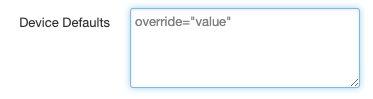
5. Now the next time a phone under the Site is Resynced/Rebooted or does its weekly check in, it will apply these overrides.
Related Articles
Site Manager
Bria Desktop (Counterpath) Setup
Get started with your Bria Desktop softphone app Prerequisites If you have not already created a manual device on the Manager Portal. Either a Solo or Teams account setup at counterpath.com Manual device credentials from this KB ...Manager Portal User Scopes
Manager Portal User Scopes These different scopes allow for customizable view/access levels within the Manager Portal. User Scope Definitions These are the default access levels: An Office Manager is the highest scope that can be provided within a ...Setup Manual or Softphone Device
Unsupported phones and many unified communication softphones require manual configuration. The article below covers how to set up an account in the portal to be entered into the devices configuration. All Manually setup devices need to have their ...Cisco SPA112/SPA122 ATA Manual Device Setup
Prerequisites Access to the Manager Portal Portal Setup Navigate to the Phones: Add Phone or Edit current phone: IMPORTANT NOTE: Before proceeding to Device Setup, make sure that the ATA is running firmware version 1.4.1 SR1 at least to avoid issues ...