UC Link CRM integrator
Prerequisites:
- Windows Operating system
- License key
- Login credentials for the phone system portal
What is UC Link?
Uc link is a piece of software that can be downloaded and installed on
Windows computers that allows you to easily integrate your phone system into your CRM.

Please note, at this time, this software is only available for Windows.
Installation
- The first step is to get your license key and users configured, to do this contact sales and inform them with how many licenses you need and provide a list of the extensions that need access. They will also need to know which CRM you are intending to integrate with.
- Download and Unzip the installed from the below link
Download CRM UC Link - Run the installer and follow the installation steps.
- Once installed the application will launch and ask for the access code.
- Please enter NMOCLD
- After entering your license key you will be prompted to log in with your portal credentials. Ie 101@abcplumbing.ca
- Done!
How it works
In order for you to integrate with your CRM, you will need to add it to integrations.
To do this:
- Simply right-click on the tray icon (green dot) and open the configuration option
- From here click on (Add new) under the integrations menu item
- Select your desired CRM from the list and Click set.
- Now your CRM should appear in the menu on the left, click on it
- Now you will be presented with all the options available for your CRM and the options to connect UCLink to your CRM.
- The steps to connect to your CRM varies from CRM to CRM but is typically a simple process where you just need to click "Authorise" and log into your CRM.
When you have your CRM integrated your CRM contacts should be available from the address book
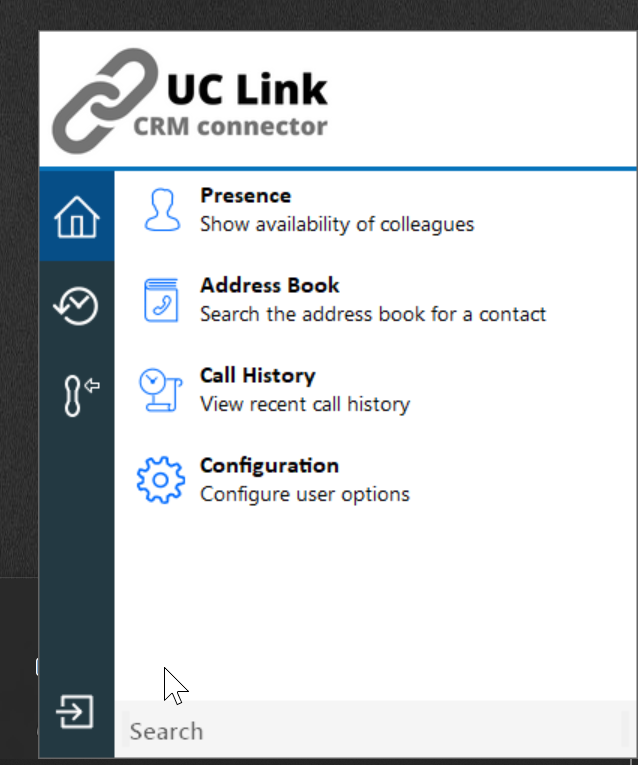
When you are on a call the integrator will display a call info box which will include CRM information about that contact. If the CRM integration supports it, the information box will give you the ability open your CRM for that specific call, It will also give you the ability to add the Phone number to your CRM.

Some of the integrations supports the sharing of your presence. you can control this via the menu's presense item.
Related Articles
Android UC Softphone
Please ensure that Battery Optimization is disabled to allow the UC Softphone to stay alert and not be put into a deep sleep. Please ensure that the setting "Allow on Top" or sometimes called "Draw over Top" is enabled for the UC Softphone to allow ...iOS UC Softphone
Due to changes in iOS code structure in how PUSH events are handled, only iOS 13 and newer is supported. Scan the QR code or click here for the App Store Disclaimer Most issues with audio or call quality will be directly related to network issues. ...<Troubleshooting> UC Softphone General Troubleshooting
UC Softphone General Troubleshooting A guide to help troubleshoot common issues with the UC Softphone app. You will require an Newer Android Smartphone running Android 9 or later or Apple IPhone running iOS 13 or Later to use UC Softphone. •Knowledge ...<Troubleshooting> UC Softphone on Samsung Phones
UC Softphone on Samsung Phones Recommended settings to optimize Samsung phones running Android OS. •Knowledge Base Recommended settings to optimize Samsung phones running Android OS. Samsung smartphones have several aggressive power saving features ...Using Poly Studio With UC Connect
Changing UC Connect To Poly StudioWhen starting a meeting, before joining, click on device settings. If you have already started the meeting and joined, you can reach these settings by clicking the top-right menu button, then, click camera and audio ...