Htek Manual Provisioning
Prerequisites
- Access to phone web gui
If your Htek phone requires the manual input of our provisioning url, please follow the steps listed below.
Instructions
- Log into webgui of the Htek phone by entering its IP address (192.168.x.x) into a web browser.
- You will be prompted for a username and password. Default username: admin, password: admin.
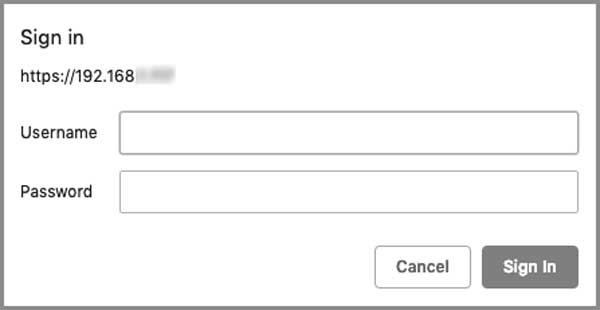
- Once logged in, navigate to Management -> Auto Provision and change the "Upgrade Mode" from HTTP to HTTPS. Then locate the "Config Server Path" entry box and enter in the provisioning URL.
http://endpoints2-yyc.iplogin.ca/cfg
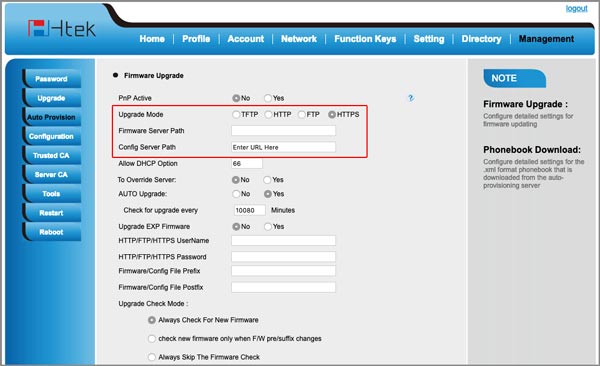
- Scroll down to the bottom of the screen and click "SaveSet"
- You can now click the "autoprovision now" button located halfway down the screen or reboot the phone for the phone to begin its provisioning setup with us.
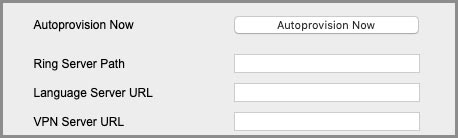
- If that didn't work then set PnP Active to no, hit saveset
- Turn override server to no, hit saveset
- Try provisioning again.
http://endpoints2-yyc.iplogin.ca/cfg
Related Articles
Manually Provisioning a Polycom
Prerequisites Access to the United Cloud portal The user has ALREADY been created. (If you dont have a user go here first) https://kb.iplogin.ca/portal/en/kb/articles/working-with-users Phone Configuration Steps Go to the GUI of the phone using the ...Set Up Provisioning Without Zero Touch
If the zero-touch server isn't automatically bringing the phone over to the new server, or if you are having issues, sometimes you will need to enter the provisioning server manually to provision the phone. The location of this is different entry ...Factory reset process
Prerequisites Reseller level permissions to clear credentials Access to portal First Step - Clearing Auth Credentials Before factory resetting your device you need to first perform a task in the portal. Please note, if you do not see these options ...Bria Desktop (Counterpath) Setup
Get started with your Bria Desktop softphone app Prerequisites If you have not already created a manual device on the Manager Portal. Either a Solo or Teams account setup at counterpath.com Manual device credentials from this KB ...Provisioning Polycom D230
Add the device to the portal just like any other supported phone. Once this is done, power up the device Get the phones ip address and access the web ui the default username and pass is admin/admin navigate to auto provisioning Change both Config URL ...