Deleting, Resetting and Recycling Users
Deleting Users
If you no longer need a user, you can delete the user from the system.
- From the Users page, hover over the user, and then click the
icon at the far right of the row. A confirmation prompt appears.
- Click Yes to delete the user or No to retain it.
Bulk User Deleting
- Log into the Portal with a scope of Office Manager and above and navigate to the Users page within the domain desired. Checkboxes will be displayed to the left on the user names; as shown below.

- Check the boxes for all the users you wish to reset/recycle and click on the Bulk Action button as shown below.

- A pop-up modal will display the selected users, along with the actions that can be taken. The possible actions are Reset Users, Send Welcome Email and Force Password Reset; as shown below.
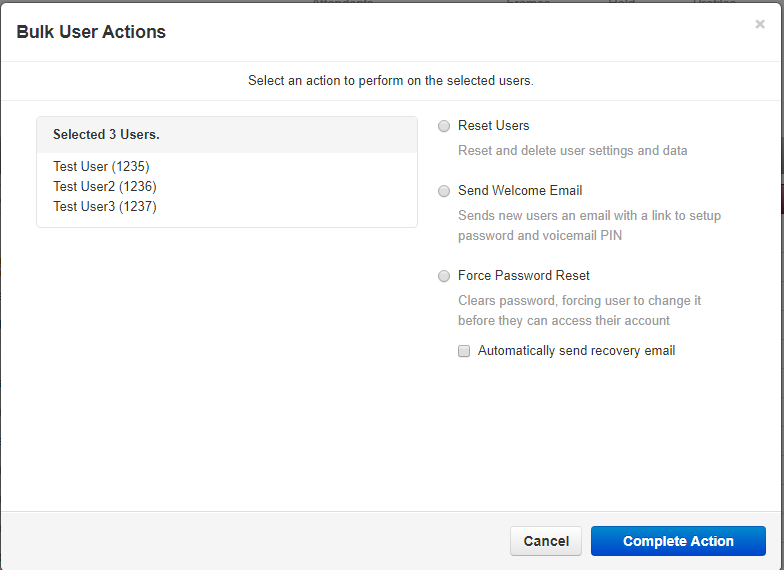
- Select Reset User(available v38 and higher). By selecting Reset Users (available in v38 and higher) you will be able to select which subscriber information you wish to be cleared; either individually or all (by clicking on Select All). By default the name, email address, password, Voicemail PIN, and additional phones/devices associated with the user will be deleted. The Reset Users modal is shown below.
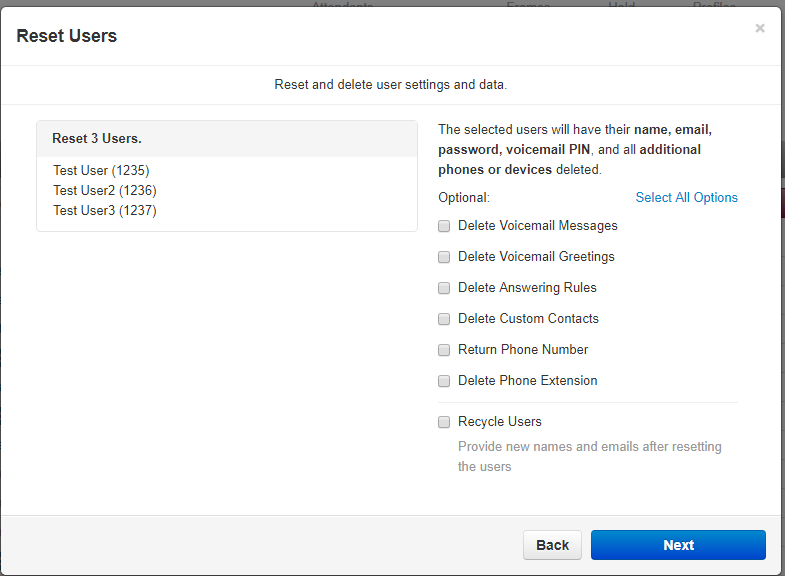
- Choosing Select All Options twice will un-select all options. Once you have selected all the subscriber information you wish to reset click Next. You will be asked to verify your selected action as shown below.
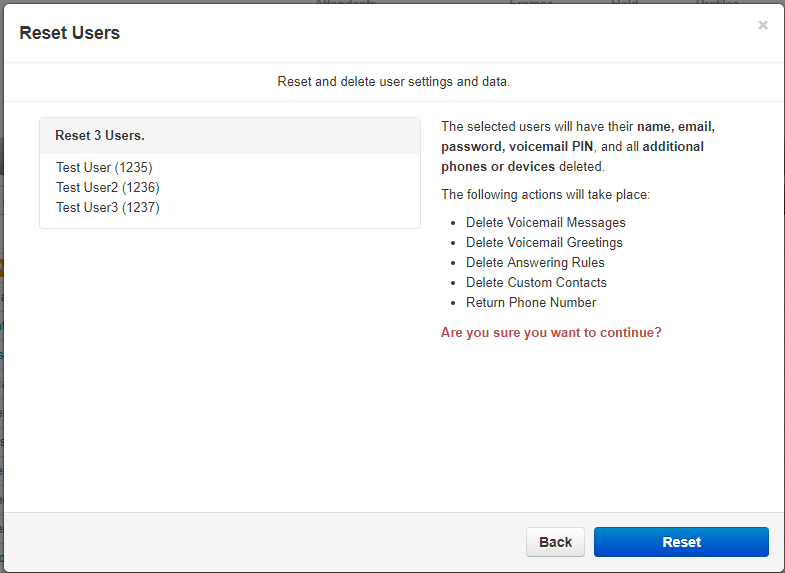
- A status modal will show the progress of the reset and completion; as shown below.
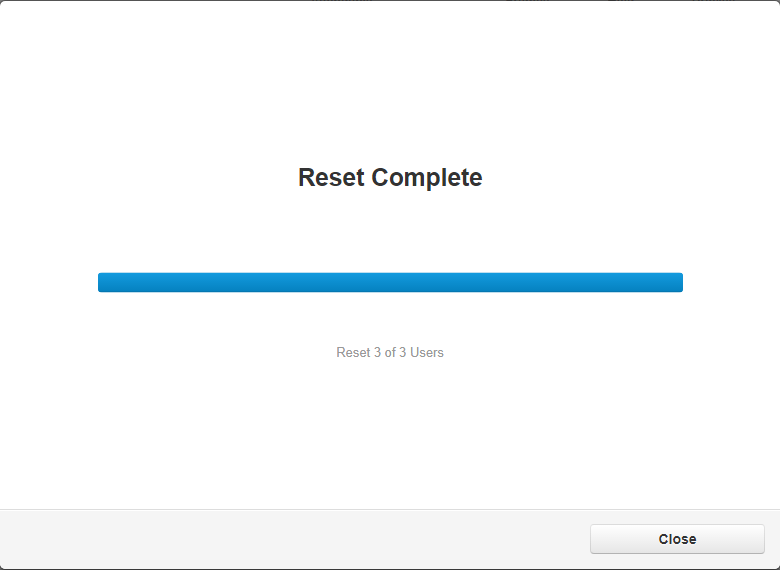
- If you are resetting a user, the selected information will be cleared, and the user/extension will remain on the system for use at a later time. The user's name will be blank, and the status will be displayed as Setup Required. The reset is now complete.

- When ready, you can re-assign the extensions individually, or by running the bulk edit Reset User function with the Recycle Users option selected; as shown below. By selecting Reset Users and the additional Recycle Users option, you will be given the opportunity to immediately reassign the user/extension you just reset.
- The same steps as those shown above for resetting users will be seen when recycling user(s), however, once the reset is complete, you will be presented a Next button, rather than a Close button.
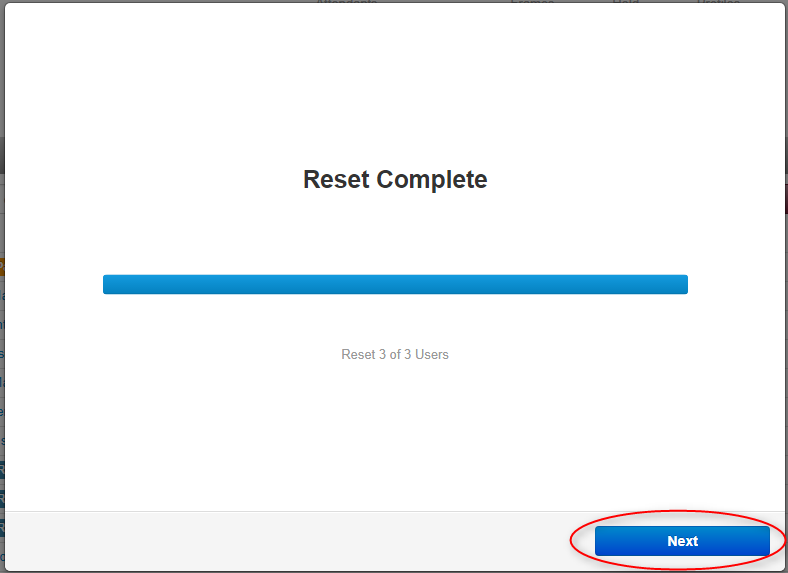
- The Recycle Users form will appear; as shown here.
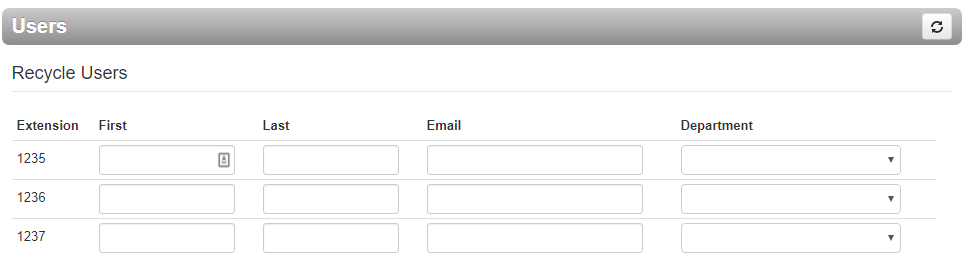
- Fill out the form for the new user. by completing the following fields
- First Name and Last Name are REQUIRED.
- Email is recommended if Portal Security options are enabled; or voicemail to email/transcription will be utilized.
- Users will be created with no secure password or voicemail password
- The Users status will now appear as Password Required.
- First Name and Last Name are REQUIRED.
- Email is recommended if Portal Security options are enabled; or voicemail to email/transcription will be utilized.
Related Articles
Working With Users
This article goes over adding and editing user accounts. To see how to delete, reset or recycle users/ extensions see Article: Deleting, Resetting and Recycling Users Prerequisites Portal access with privileges higher than Office Manager scope. ...User Options for Implementation
In order for the technicians to create your users correctly, they need some information from you! Here is the absolute minimum they will need, and why: Name. Why? Because they have to call the user something! Email (if user has one). Why? This is how ...Teams Connector Add Users (Step 4)
Requirements Access to either the Teams Connector or Partner Provisioning Portal Add Users via the Teams Connector Provisioning Portal Log into the Teams Connector Provisioning Portal using the tenant's Global Administrator O365 user In the main ...Factory reset process
Prerequisites Reseller level permissions to clear credentials Access to portal First Step - Clearing Auth Credentials Before factory resetting your device you need to first perform a task in the portal. Please note, if you do not see these options ...How to Block an unwanted caller
Prerequisites: Office Manager or higher user scope Portal Access Different ways to block number Block a caller from calling a specific user Block a caller from calling a specific phone number Block a caller from calling anyone or anything in your ...