Call Data Record (CDR) Scheduled Exports
Allows for the scheduling of Call Data Record (CDR) exports through the Portal. These exports can be sent via email, FTP, or SFTP, as well as directly downloading from the Portal. Rather than manually exporting the CDR information in the Call History page, users can have recurring exports of CDRs.
Prerequisites
- Office Manager permissions or higher
Adding a CDR Schedule
Log into the Portal with a scope of Office Manager and higher and navigate to Call History and click on Scheduled Exports.
Once in the Scheduled Exports menu, press the New Export button on the upper right part of your screen; as shown below.
The following window will be shown. This allows you to configure specific options of the Report you are scheduling.
The fields that will be displayed are described below.
- Name - Enter the name of the scheduled report you are creating.
- Type - Specify the time duration that the report will cover. The available options are: Monthly, Weekly, Daily and Custom. These are described in more detail below.NOTE: All times for report execution are based on the time zone of the user creating the scheduled report. All report data is in UTC/GMT.
- Monthly - This will execute the export on the desired day of the month at 12am on that day. It will capture Call Data Records from that date to the previous month's date; for example, September 3rd to October 3rd and will repeat again every month.
- Weekly - This will execute the export on the desired day of the week at the chosen time of day, and will capture from that date to the previous seven days worth of Call Data Records; for example, June 13th to June 20th, and will repeat again seven days later.
- Daily - This will execute the export every day at the chosen time of day, and will capture 24 hours worth of Call Data Records from that time; for example, June 14th 8am to June 15th 8am, and will repeat again 24 hours later.
- Custom - This will allow the user to choose their own Capture Period, Start Time, Time Zone and Repeat Cycle. The images below show the various configuration options as well as the drop-down menu options.
- Monthly - This will execute the export on the desired day of the month at 12am on that day. It will capture Call Data Records from that date to the previous month's date; for example, September 3rd to October 3rd and will repeat again every month.
- Run this export immediately- This will signal the export to be run after creation. This will take the capture period (1 month, 1 week, 1 day, or custom) from the time of creation and create an export; as shown below.
- After Completion- After the compilation of the CDRs is complete, the user can choose from several different options; as shown below.
- Do Nothing - This will allow the user to simply download the export from the Portal only. (See Export History)
- Email Attachment - This will allow the user receive an email that has the export as an attachment
- Upload via FTP/SFTP - This will allow the user to have the export be uploaded to a remote repository vita FTP/SFTP, provided the user gives the right credentials
- Do Nothing - This will allow the user to simply download the export from the Portal only. (See Export History)
- Email Notification/Email- (this will be automatically required if “Email Attachment” was chosen). Will send an email to the desired email address notifying that the export is ready to be downloaded. If the user has “After completion” as “Email attachment” the email will contain the attachment
- After clicking Next the user is brought to the Options portion of the CDR Schedule; as shown and described below.
Options Tab
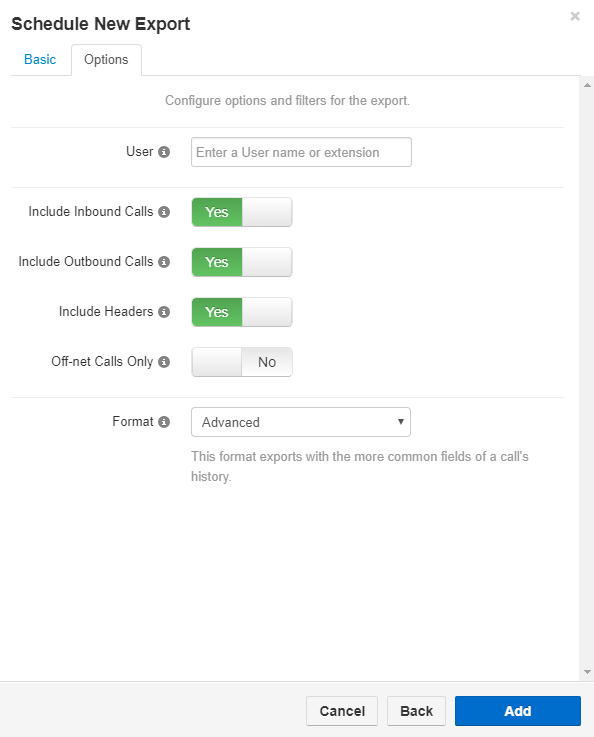
Domain - This allows the user to filter out CDRs under one particular domain. Leave blank to see all domain calls. (This options is available to resellers only)
User - Which will allow the user to filter out CDRs under one particular user. Leave blank to see all user calls.
Include Inbound calls - Toggles whether or not to see inbound calls; the default value is yes.
Include Outbound calls - Toggles whether or not to display outbound calls; the default value is yes.
Include headers - Toggles whether or not to see headers in the generated CSV file; the default value is yes.
Off-net Calls Only - Toggles whether or not to see ONLY off-net calls; the default value is no.
Format - This allows the user to select a pre-defined format; that includes specific fields in each type; as shown and explained below.
- Advanced (default) includes: Call Type, Domain, User, BTN, Time Start, Time Answer, Duration, Remote Number, Dialed Number, Caller ID, Orig IP, Term IP, and Release Cause.
- Standard Includes all data associated with a CDR.
- Basic Includes the same data fields as if you exported via the Call History page. This includes: Call Begin, Call Type, User, BTN, Duration, Disposition, Reason, Notes
Press save and you will have created a CDR Schedule.
Editing/Deleting a CDR Schedule
You can edit/delete a CDR Schedule via the edit and delete buttons on the right; as shown below.
Viewing/Downloading a CDR Schedule’s History
- Previous exports can be seen via the Download button and schedules that are younger than 100 days can be viewed and downloaded.
- After clicking this button the user is brought to an exports window. From here, users can choose to Download or Delete a CDR export
Related Articles
Call Center Report Emails
Call center report emails give call center supervisors or office managers (with call center functionality enabled) the ability to request emails in a variety of formats and time windows. The emails themselves are brandable and customizable using the ...Record a Voicemail Greeting
Prerequisites Access to the Manager Portal Basic User or Higher user scope A registered phone. Log into the portal and click on the Messages icon. Select settings, this will open up your voicemail settings, Under the section "Greetings", click on the ...Call Queue Options
What is a Call Queue? Call Queues are highly configurable and come in many types. Types of Call Queues are: Round-Robin Ring All Linear Hunt Linear Cascade Call Park Round-Robin In environments like call centers, with heavy call traffic, or with ...Setting up the Call back option on a call queue
Callback requests are only active for 1 hour, or they fall off and will not be actioned or triggered for a callback. Prerequisites - At least Office Manager rights - A call queue What is the callback feature? Callback is a feature that is exclusive ...Follow a Call With Cradle to Grave
Follow a Call With Cradle to Grave Review the full path of how a call from start to finish. Cradle for Grave is excellent for administrators who are curious about how a call got to a specific destination. Getting Started Please note, this feature is ...