Basic User Training - Button Builder
Table of Contents
Prerequisites: Using Button Builder Available Button Options Other Features Common Troubleshooting Steps Specific Scenarios Next StepsPrerequisites:
- Basic User or Higher User scope
- A supported device (Yealink, Polycom, Htek, Grandstream)
Button Builder is an easy-to-use feature that allows BLFs, Speed Dials, and many more functions to be easily added to a supported phone.
Using Button Builder
- Log in to your user portal.
- Select the Inventory tab and locate the device in the Phone Hardware tab you want to use with the Button Builder. Click on the phone's MAC address (it does not need to be registered to use the Button Builder).
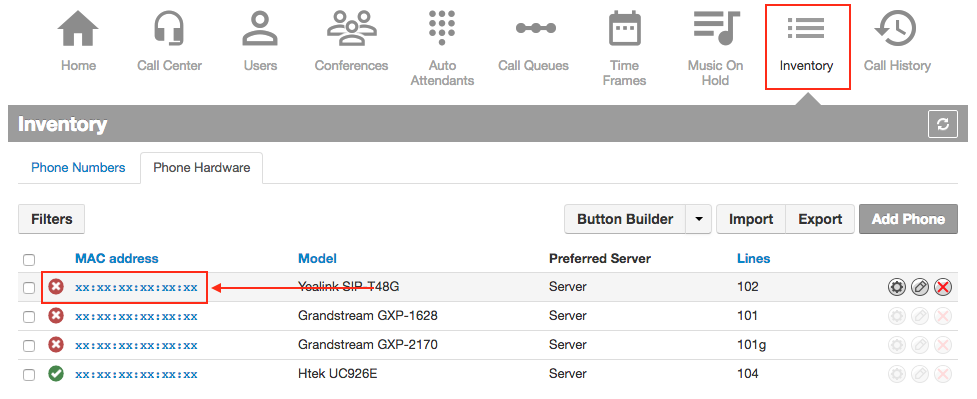
- The Button Builder will now open.
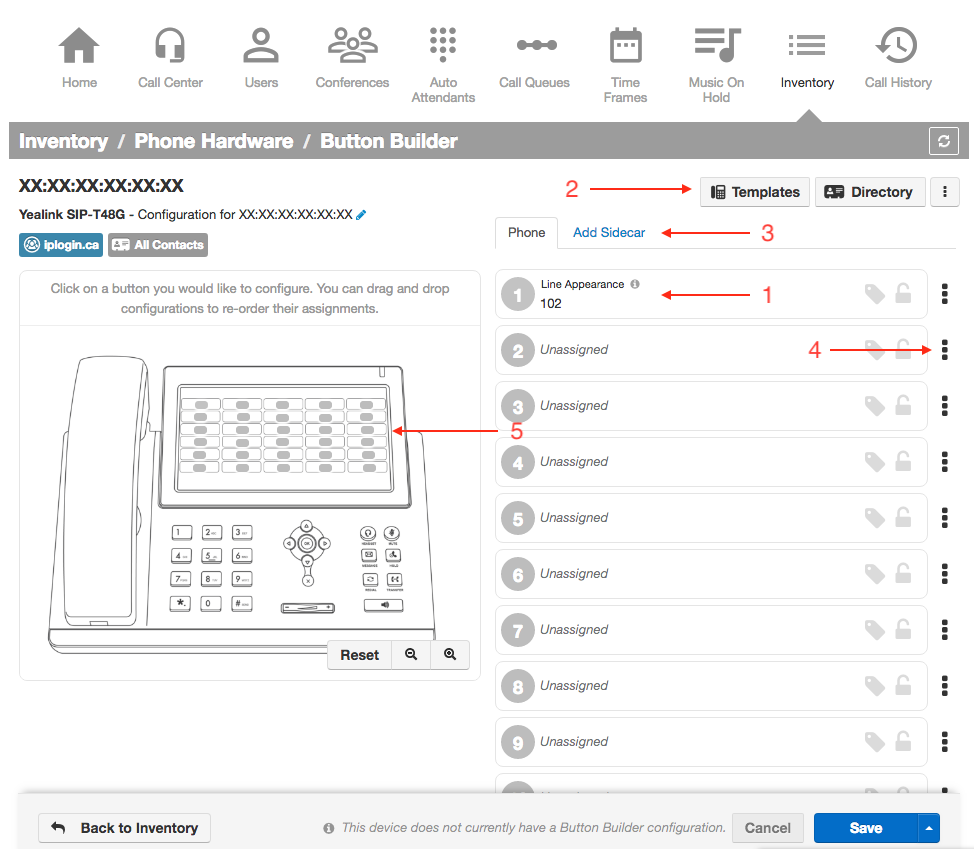
- Button Information: This is where you will enter the line appearance, BLF extensions, speed dial number, etc.
- Template Manager: Create, Edit or Apply templates to the selected device.
- Add Sidecar: Click to add a sidecar expansion module to supported devices.
- Button Options: Controls directory cascade options and clears the button option if it is no longer needed.
- Button Layout: Where the selected button relates to the phone screen.
- To add a button to the phone, click the appropriate button on the phone image or select it from the list of available buttons on the right side. Selecting one of the options on the right side will show you where the button is located on the phone.
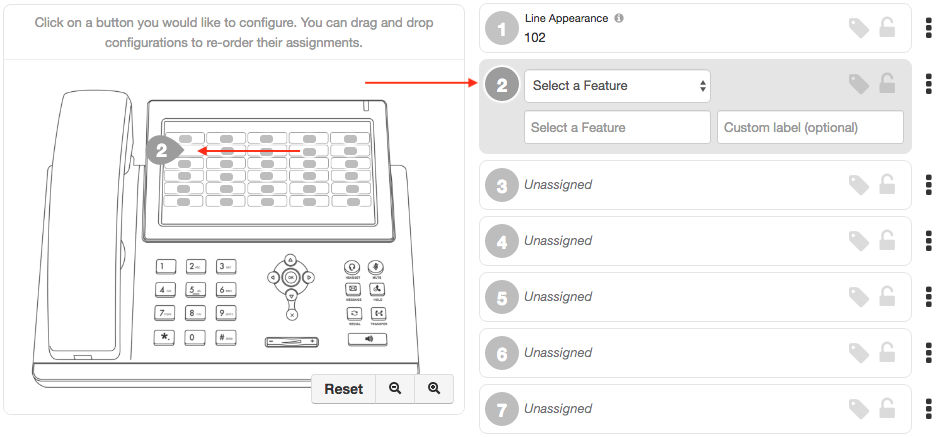
- Select the feature you want to add (see below for a list of available button features). When you select the feature you want to use, the options will update, where you will enter the information needed.
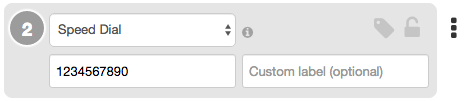
- Add in a Custom Label for the button (this is not required)
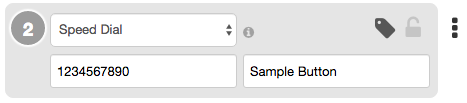
- Click Save and Resync. You only need to click save if the phone has not been registered yet.

Available Button Options
- Line Appearance: adds a line registration to the device
- Shared Line Appearance: Shares a line appearance with another phone. Calls to the shared line user can be picked up and held from any phone with the shared line.
- User Busy Lamp Field (BLF): This allows you to see the presence status of another extension and calls the user when pressed.
- Call Park: Parks a call to the entered Call Park. Pressing again will retrieve the call from the Call Park.
- Speed Dial: Calls the entered phone number.
- DTMF: (Yealink only): allows mid-call DTMF, such as star codes.
- Queue Toggle: Toggles the availability of the extension in the call queues (currently affects all the queues the extension belongs to)
- Timeframe Toggle: Toggles enable/disable of selected timeframes
Other Features
Cascade Directory: Allows you to add a domain user's list to the phone's buttons automatically. This can be done in 2 ways:
- Dynamic: This Option auto-fills the assigned button and all subsequent buttons with dynamic BLFs that update whenever the phone resyncs.
- Static: Auto-fills the assigned button and all subsequent buttons wth static BLFs for the current directory entries.
Add a Sidecar: Clicking "Add Sidecar" will allow you to add buttons to supported expansion modules for supported phones. Updating the buttons is the same process as directly updating the standard buttons on the phone.
Templates: Templates are a great way to deploy the same button configuration to multiple phones without updating each one. Add a new template with the settings you want and apply it to the latest dev.
Common Troubleshooting Steps
If you encounter any issues within the Button Builder, follow these general steps:
- Review Portal Access Permissions: Ensure sufficient permissions for your role. Lack of access permissions may hinder the availability of templates. If necessary, contact your administrator to update your access.
- Refresh the Interface: Reload the page by refreshing your browser to resolve potential UI glitches.
- Log Out and Back In: After any permission or tenant updates, log out and back in to apply changes fully.
Specific Scenarios
If most buttons display the "Unassigned" status and no templates are visible:
- Navigate to Templates in the upper-right corner of the Button Builder.
- If templates still do not display, refresh the page.
- Verify that your portal access permissions are adequate. Insufficient access may block the visibility of templates. Have an administrator update your access if needed.
- After updating access permissions, ensure you log out and back in to see the changes.
2. Template Application Works for Some Phones but Not Others
If a template correctly applies to some phones but does not work for a specific phone, especially in cases where the phone was used in another tenant, follow these steps:
- Confirm that the phone's MAC address is unique and not registered under another tenant or system instance.
- Delete any previous template assigned to the phone's MAC address and apply the correct template again in the Button Builder.
- Save changes and resynchronize the device to ensure the updated template is propagated.
Next Steps
If the steps provided do not resolve the issues, consider these additional actions:
- Verify network connectivity to ensure proper template synchronization.
- Reach out to UnitedCloud Inc. support for further assistance.